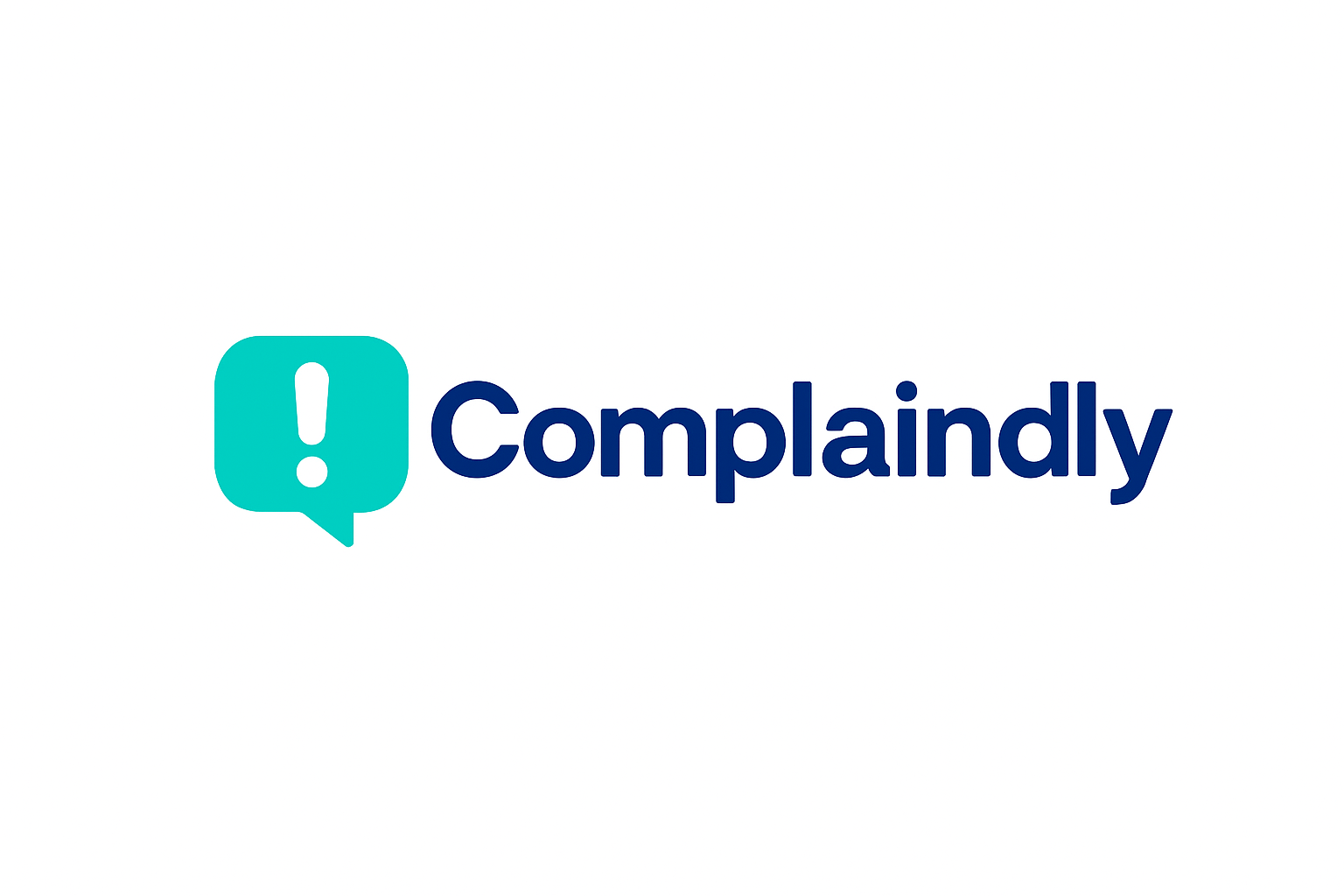If you are stuck wondering how to verify device on FNB app, the answer is simple. You need to log in on your new phone or tablet, and the app will ask you to approve the device using a one time verification.
Usually, a one-time PIN delivered to your phone, your online banking profile, or your already registered device are used for this. The new device is connected to your account after it is authorized. How to verify device on FNB app without stress is as follows.
That may seem simple, but when you really try to follow the steps, they can seem a little unclear. Banks like FNB implement this additional security measure to ensure that no unauthorized individual is gaining access to your account. It can be similar to attempting to enter a VIP area without a hand stamp. The app essentially considers your phone as a stranger until you confirm your device.
How to Verify Device on FNB App
Download and open the FNB app on your new device.
Log in with your username and password.
The app will prompt you to verify the device.
If you still have your old device, approve the request on it.
If not, choose the One Time PIN option sent to your registered number.
If both those options fail, you may need to call FNB or visit a branch for help.
Once approved, the device is trusted and you can use the app normally.
When you download the app on a new phone or after a reset, the entire procedure begins. After opening it and entering your username and password, the large message “Verify your device” displays. Then, FNB determines whether the device you are using is already secured. If not, you must demonstrate that it is yours.
See also: How to Link a New Device on FNB Online Banking
Using your old phone is the standard method. You will be prompted to authorize the new app if it is still installed on your previous device. The new phone instantly joins the trusted circle after you select “approve.” The app will lead you through an alternate method, such as a one-time PIN, if you are unable to use your previous device. It’s like when you log into your email on a new laptop, you might have to input a code.
Because you will probably need to do it more than once, learning how to verify device on FNB app makes life easier. Phones update, break, or are stolen. The procedure must be repeated each time. For this reason, keeping the flow in mind is beneficial. You are in after logging in, seeing the prompt, and approving the device.
This step was created by the bank for safety, however it does require that you have at least one active phone number or an old device that is still connected. You might need to contact FNB or go to a branch if you misplaced both your SIM card and your old phone. Although it may seem like a mission, it is the fallback method to ensure that no one else is impersonating you.
The anxiety of pressing random buttons and crossing your fingers is eliminated when you know how to verify device on FNB app. The purpose of the app is to assist you. The directions are straightforward if you take a moment to read them slowly, even though the terminology may seem a little stiff. Full access is typically only a PIN or approval away.
When they are unable to receive the approval notification on their old phone, folks can become anxious. This typically indicates that the app is not updated or that push notifications are disabled. The problem is frequently resolved by updating the program and ensuring that the data is turned on. The one-time PIN option serves as a fallback if nothing else works. The bank doesn’t abandon you.
It’s helpful to compare it like learning a secret handshake with your new gadget. It cannot enter the circle until it learns how to shake hands. Every time you launch the app after completing the handshake, it is recognized. The procedure is simply repeated when you switch devices once again.
When trying to pay with an eWallet or shift money rapidly, many consumers only learn how to verify device on FNB app the hard way. At that point, you realize you don’t want to learn it quickly. When you first set up the app, it’s considerably less stressful to do it slowly from home.
It usually indicates that the phone was reset or that the app cache was deleted if you are prompted to verify again after having already done so. Large operating system updates might occasionally cause it as well. It’s not a bug. The app is simply exercising caution. Usually, it can be fixed by repeating the same processes.
Helping family members also benefits from knowing how to verify device on FNB app. The concept of gadget approvals is frequently difficult for parents or grandparents. It may seem like an additional challenge to them. The process is made simpler by clarifying that it is merely a means of demonstrating that the phone is theirs.
Additionally, the procedure safeguards you in the event that your phone is stolen or lost. Someone will still be halted at the verification step if they attempt to install the program on their phone using your login credentials. They are unable to enter without your permission. It is worth the small inconvenience because of that layer of security.
Customer service is your last resort if you ever find yourself without access to your previous phone number or phone. After asking you a few security questions, they will typically assist you with manually connecting the new device. Although it takes longer, your money is protected.
Once you know what to anticipate, the steps are ultimately not difficult. The program remembers your phone after you log in, examines the device, and you confirm it via a reliable method. There isn’t an additional step the next time you open it. It functions flawlessly until the day you switch phones once more.
You won’t be taken off guard again after learning how to verify device on FNB app once. Regardless of how many times you upgrade, the procedure repeats itself in the same manner. Once you figure out the trick, it comes naturally.
The important thing is to take your time. Read the information on the screen, select the option that best suits your needs, and then proceed. Every route goes to the same destination, whether you’re contacting the bank, entering a PIN, or authorizing on your old phone. access to your app on a trustworthy new device.
Disclaimer: The information provided in this blog is for educational and informational purposes only and should not be considered financial, investment, or legal advice. I am not acting as your financial advisor. You should always do your own research or consult with a qualified professional before making financial decisions.